I’ve been asked by a number of people on how to connect the printer control to a computer, when the computer doesn’t have a serial port. We sell a USB-to-serial cable, which is also available from many fine computer stores. But the one we sell definitely works with the SI equipment (the link above also points to a driver download page for the latest drivers for Windows).
One thing that seems to help is to insure that the port settings are good. The below picture (click on it to see it larger) shows settings that insure that SI-Print will work.
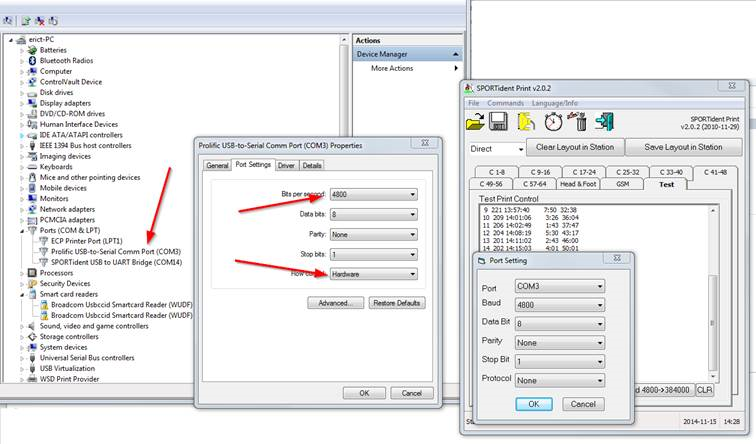
The left portion of the above picture shows the Device Manager. Find the USB-to-serial cable port, and click Properties. Within the Properties window, click on the Port Settings tab. If your USB-to-serial cable ends up with a COM port number of 16 or hire, you might need to remove unused COM port numbers. Disconnect the USB-to-serial cable, and follow the advice in the article on removing unused COM port numbers. Make sure you remove the high number that the cable had (so that it assigns itself to a lower number the next time).
The right portion of the picture shows SI-Print and the Port settings window. With the settings as shown, I had no problems using SI-Print.
I've now also tested the printer control with SI-Config and it worked both to use it as the station to reprogram other units, as well as programming it to become a download control. Versions used were SI-Config 2.7.2 and 580 in the printer control.