Before installing this new version of SI-Config, please be advised that you can’t go back to the previous version once 2.0.9 has been installed. While I don’t think there’s any need to keep the old version installed, I have heard of one user who tried and failed to re-install the old software.
After downloading the ZIP file for SIConfig 2.0.9, open it up and double-click on the executable (SI-ConfigSetup.exe) that is in the ZIP file. This will start the installation program. The installation wizard will guide you through the installation.
The first frame is an introduction.
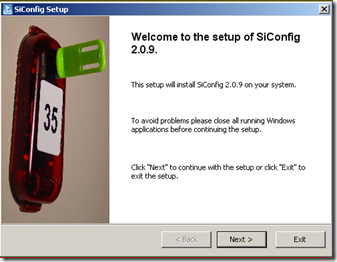
The second frame asks you to select the target location of the installation. I strongly urge you to accept the default, which will be most likely C:\Program Files\SPORTident\SI_Config\

Next, the wizard offers to create backup files of anything that will be overwritten by the installation. This is by default enabled, and should be left enabled.
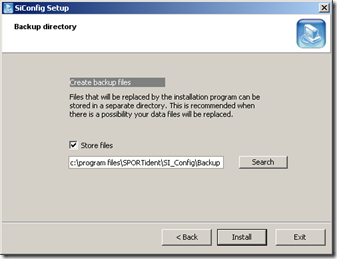
Even though the button now says to Install, there is one more screen. This one requests information on whether to create a shortcut in the menu and/or the Desktop for all users of this computer, or just the current user. One can choose whether the shortcut will be in the Start menu, or the Desktop, or both.
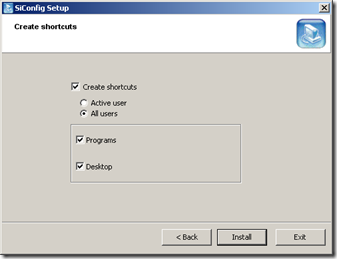
Now, when pressing Install does the program actually get installed. When installation is completed, a Success message will be displayed:
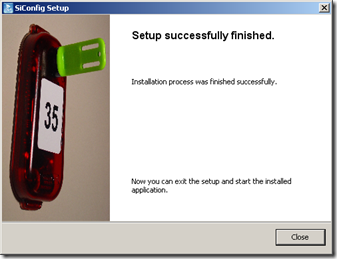
Press Close to complete and close the installation wizard.